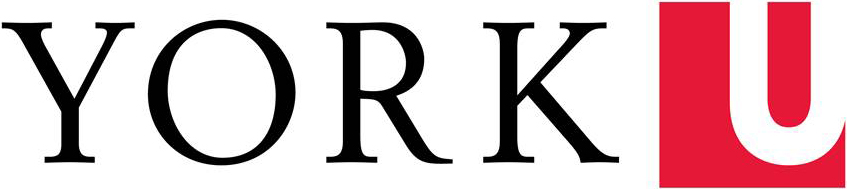If you don't know your browser version, you can find out using whatbrowser.org.
It is not necessary to delete all cookies, only cookies with the word symplicity in them (in most browsers you can search for specific cookies by keyword).
Chrome
- Click the Chrome menu
 on the browser toolbar.
on the browser toolbar. - Select Settings.
- Click Show advanced settings.
- In the Privacy section, click the Content settings button.
- Click All cookies and site data to open the Cookies and Other Data dialog.
- To delete all cookies, click Remove all at the bottom of the dialog.
- To delete a specific cookie, use the search bar to find the cookie(s) you're looking for, then click the X that appears on the right corner.
Firefox
Instructions on how to remove cookies for various versions of Firefox can be found on Mozilla support. Select your operating system and browser version to see detailed instructions.
Internet Explorer 9 & 10 - Windows
- Click the Tools button

- point to Safety, and then click Delete browsing history.
- Select the Cookies check box, and then click Delete.
Internet Explorer 8 - Windows
- Go to Tools > Internet Options.
- Click on the General tab and then click the Delete... button.
- Select the Cookies check box, and then click Delete.
Internet Explorer 7 - Windows
- Go to Tools > Internet Options.
- Click on the General tab and then click the Delete... button.
- Click the Delete cookies button.
- Click the Yes button.
- Then click the Close button, followed by the OK button.
Safari 5 & 6 - Mac
- Choose Safari > Preferences, and then click Privacy.
- Click Details.
- Select one or more websites from the list, and then click Remove or Remove All.
- When you finish removing websites, click Done.